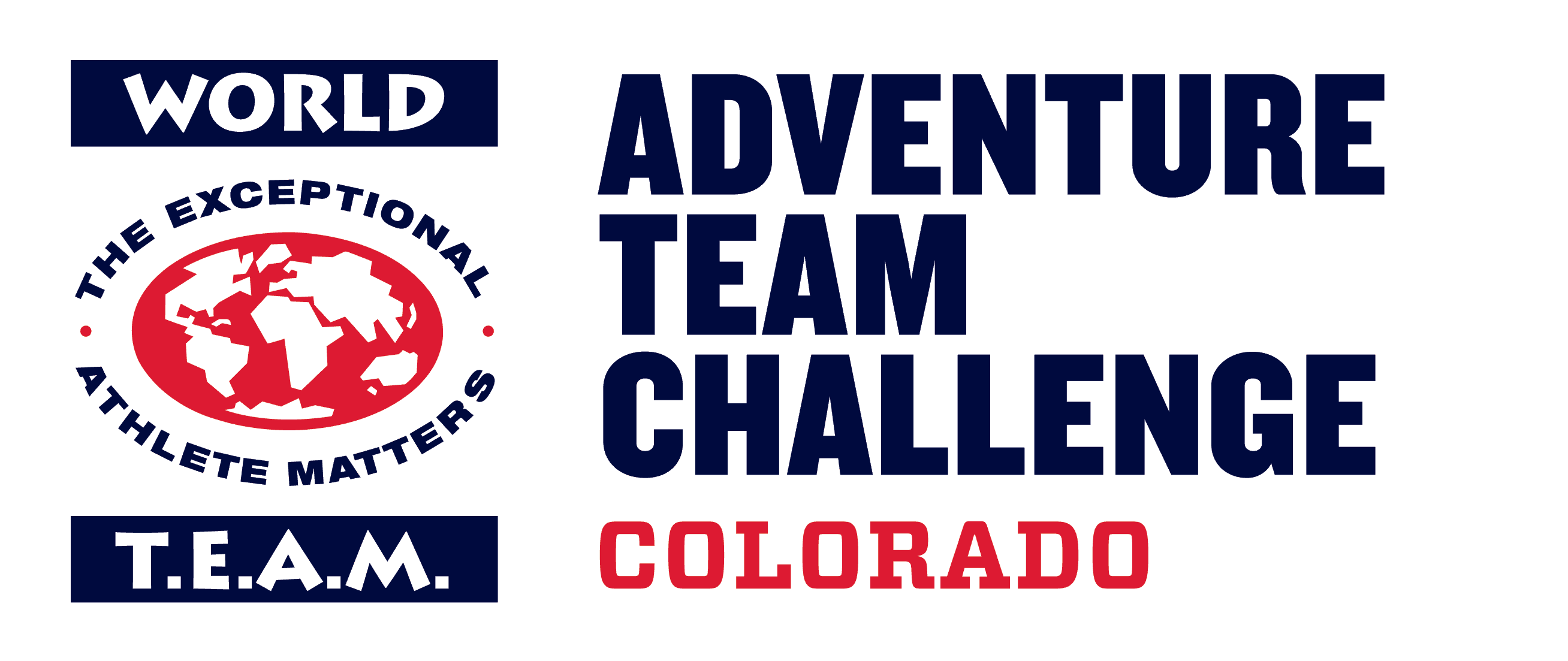Training with Zwift
Tuesday rides are available on Zwifts Schedule Link searching for World TEAM. We’ll send out invitations to our other group rides through the app. To join, accept the invitation and hit “Ride” in Zwift before the ride time (you cannot join a meetup after its started, but you can still find us on the course). Five minutes before the meetup is scheduled, a blue “Join Ride” button will appear. Click that button and you’ll be sent to the virtual start of our ride. Read more about meetups.
We’ll also send out the link to join the Zoom so you can chat with everyone else and stay connected while we’re riding together, apart. See you out there!
Weekly Ride Schedule
Tuesdays at 7:35am ET- Join Ride on Zwift
If you have a webcam, please join us on the link below.
Join from a PC, Mac, iPad, iPhone or Android device
Meeting ID: 856 4904 7305
Fridays at 8:05am ET- Group “Meetup”
If you have a webcam, please join us on the link below.
Join from a PC, Mac, iPad, iPhone or Android device
Meeting ID: 883 4917 9564

What You Need to Have
- Indoor Trainer – Zwift pairs with many smart trainers, check on their website. You don’t need a smart trainer to use Zwift! By utilizing a speed and cadence sensor and/or a power meter you can still use Zwift on a classic trainer or rollers. Shop on Zwift.
- Computer/Tablet – Grab your computer or tablet to run the Zwift software. Download the Zwift app. *You can also run Zwift on Apple TV but we will not address that here.
- Zwift Companion App – Download from your phone’s app store to join our meetup or event and to find fellow zwifters. Follow the World T.E.A.M. account AND Rob Cant- World TEAM to be invited to our training rides. (More Menu > Find Zwifters > search “World T.E.A.M.” > select World T.E.A.M. and Rob Cant – World TEAM)
What You Want to Have
- Second Screen – Our Zwift virtual ride leaders will be hosting Zoom video conferences during each ride so you can interact with your fellow riders. A second device or an extra screen will let you see both Zwift and Zoom. A laptop connected to a TV is ideal.
- Fan –You’ll be surprised how much you sweat when there’s no airflow. Place a large fan in front of your bike to keep you cool and comfortable while you’re in the saddle. As a bonus, it will also bring you back to some of our windier days out on the FOA course!
- Towel/Floor Mat– Put something underneath your bike and trainer to catch sweat.
- Side Table/Desk –You’ll want a surface on which to keep everything easily accessible.
- Heart Rate Monitor – While not necessary for Zwift, an HRM is great for training. We recommend a chest strap HRM, but if you already have a wrist-based activity tracker, you may be able to use that instead. Keep in mind you will need an HRM that transits Bluetooth in order to pair it easily to your computer or tablet.
Let's Zwift!
- Download Zwift – Find the correct version for your device and download Zwift. If you’re new to Zwift, you’ll start out with a 7-day free trial. After that it’s $15/month.
- Log In or Create an Account –Log in or if you don’t have an account yet, click “Create an Account”.
- Pair Your Trainer – “Paired Devices” screen. If you have a smart trainer, make sure it’s plugged in and wake it up by turning the pedals. More Information
- Click Search and select your trainer, hear rate monitor, cadence sensor, power meter, etc. depending on which you are using. You don’t need a smart trainer to use Zwift! By utilizing a speed and cadence sensor and/or a power meter you can still use Zwift on a classic trainer or rollers.
- Most smart trainers and modern computers and tablets will have Bluetooth BLE and will connect easily. Click here for other connection options.
If you are using ANT+ or do not have Bluetooth on your device click here for more information on using a dongle or the Zwift Companion app.